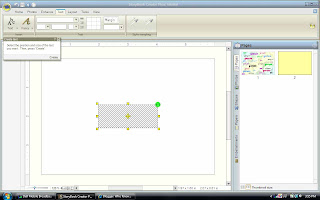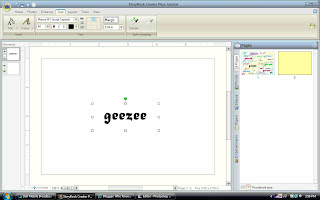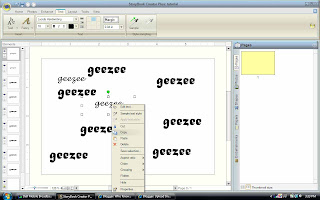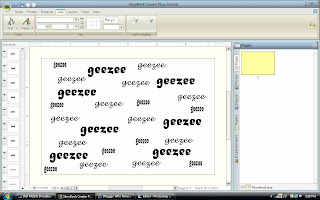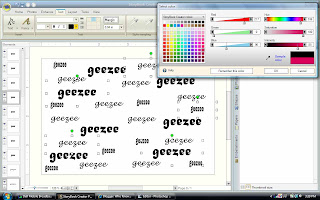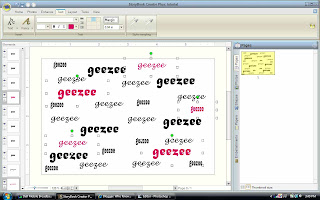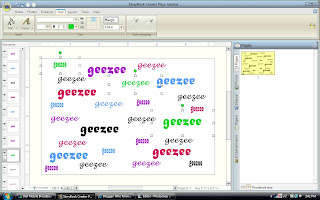Ok Friends, I had to get a bit creative with my response to this question
Christy said...
I can't find the feature to recover the entire vault. I can have it search for the photos to bring them into the program, but they are not sorted!
I went to the videos CM has on their site in order to make screen shots so they will be a general idea rather than an exact replica. Sorry, my hubby's computer lost 2.0 somewhere in the atmosphere. Lucky me, I have what I do on mine. Now my resources are somewhat limited but I will do what I can.
In MemMan 2.o I found that the welcome screen is where they put what is needed. I would click on Memory Vault at the top of the screen to find my options for recovering.

Now this last screen shot is as far as I could get with what I found. Choosing
Recover from CD/DVD this may give you a dialog box letting you browse to the location of your backups.

I really hope this helps. I am now using their video to show you how a shadow copy works. I definitely recommend using a shadow copy and having an external hard drive to put the shadow copy on. I know we don't all have money to throw away, but in this case an external hard drive will pay for itself the first time you try to recover all those photos that you spent time putting into folders and organizing.
Dear Christy,
I want this to work for you and if you leave your email address in the comments, I will not publish it and I can work with you by email or phone personally. I pray that I can be of help. Please try not to get too frustrated. I understand how hard it is when all that work looks like it is gone. Let's see if we can fix it together.
g

















 .
.




 Once you find the files on the fried drive you can copy and paste or drag and drop the entire file into to one on your desktop. The storybooks will be found in Creative Memories folders.
Once you find the files on the fried drive you can copy and paste or drag and drop the entire file into to one on your desktop. The storybooks will be found in Creative Memories folders.

 After clicking on the words Shadow Copy this dialog box appears and lets you choose where to put your shadow.
After clicking on the words Shadow Copy this dialog box appears and lets you choose where to put your shadow. Fun, Fun, Fun.
Fun, Fun, Fun.




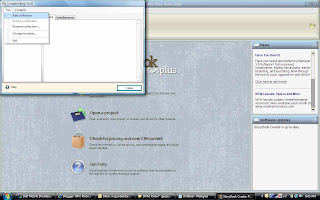



 These now appear on my paper tab under Package heading.
These now appear on my paper tab under Package heading. This tutorial has shown you from the beginning screen how to include items in My Stuff. Once a project is open, My Stuff can be accesses from the organize icon located at the bottom of the Papers, and Embellishments tabs.
This tutorial has shown you from the beginning screen how to include items in My Stuff. Once a project is open, My Stuff can be accesses from the organize icon located at the bottom of the Papers, and Embellishments tabs.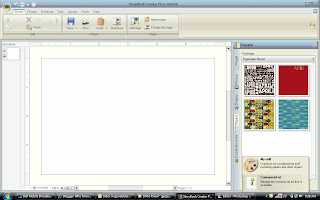 I realize this could be explained more concisely, but there it is. I like visuals and if more is needed let me know. I hope this helped you, because it helps me to get back to posting. I find it invigorating.
I realize this could be explained more concisely, but there it is. I like visuals and if more is needed let me know. I hope this helped you, because it helps me to get back to posting. I find it invigorating.
 Following are 2 links that come from Creative Memories to these videos. Now that I have got you excited about the way these work, I will do a post on retrieving from a shadow copy. My favorite feature as I am so inclined to reformat my computer about once every 6 months. Try the videos on for size and let me know what you think. I am definitely liking the new features of the upgraded version of MemMan.
Following are 2 links that come from Creative Memories to these videos. Now that I have got you excited about the way these work, I will do a post on retrieving from a shadow copy. My favorite feature as I am so inclined to reformat my computer about once every 6 months. Try the videos on for size and let me know what you think. I am definitely liking the new features of the upgraded version of MemMan.