Friday, June 26, 2009
Search Bar added
I noticed that I have rambled about several topics concerning Storybook Creator Plus and Memory Manager. I added a search this blog function to the right. --->
Tagging the posts may take me a bit, as I am a bit fussy about what I think people will be looking for. The titles of the posts are chosen to be a good guide, so going to the archives and selecting the arrows should make old topics more readily accessible. I know I get a bit fluffy-headed at times, but I try to make things easy to find. I will entertain suggestions as to a way to make this easier. I could revisit old subjects if need be. What do you think?
g
Wednesday, June 24, 2009
Hints
Thanks again.
Jewell offered:
One quick hint - you can add kits another way, too - but you have to do it before you launch the program. If you have your scrapbooking stuff saving to your 'My Documents' folder (which is the default on setup - it would only be elsewhere if you put it elsewhere) you can browse My Documents->Creative Memories->My Scrapbooking Stuff and it will list all the folders in your 'My Stuff' section. You can then ad a folder directly here. You do have to make sure you have the subfolders 'papers' and 'scraps' or it won't be able to read the folder. But it is a fast way to add a few kits, launch SBC+, do your scrapping, then go in and remove the kits.
Saturday, June 20, 2009
Shadow Copy
 My reason for using this method for saving my data is that I habitually reformat my computer. It is a thing I do kind of like spring cleaning. Type A personality I think. Nice way of saying that I am a bit obsessive compulsive, I guess. In all my adventures with recovering my pictures, I have found that a shadow copy is my quickest most reliable option. I also have two count them (2) external hard drives. OCD again. Whenever I am hooked up to one of them. I can open my Memory Manager and close it again and changes that have been made will automatically update. How easy is that? Then when I need to backup my stuff before a reformat, it is that quick. Yay, I like quick and easy.
My reason for using this method for saving my data is that I habitually reformat my computer. It is a thing I do kind of like spring cleaning. Type A personality I think. Nice way of saying that I am a bit obsessive compulsive, I guess. In all my adventures with recovering my pictures, I have found that a shadow copy is my quickest most reliable option. I also have two count them (2) external hard drives. OCD again. Whenever I am hooked up to one of them. I can open my Memory Manager and close it again and changes that have been made will automatically update. How easy is that? Then when I need to backup my stuff before a reformat, it is that quick. Yay, I like quick and easy. After clicking on the words Shadow Copy this dialog box appears and lets you choose where to put your shadow.
After clicking on the words Shadow Copy this dialog box appears and lets you choose where to put your shadow. Fun, Fun, Fun.
Fun, Fun, Fun.MemMan 2.0 Vault Recovery
Christy said...
I can't find the feature to recover the entire vault. I can have it search for the photos to bring them into the program, but they are not sorted!

Now this last screen shot is as far as I could get with what I found. Choosing Recover from CD/DVD this may give you a dialog box letting you browse to the location of your backups.

I really hope this helps. I am now using their video to show you how a shadow copy works. I definitely recommend using a shadow copy and having an external hard drive to put the shadow copy on. I know we don't all have money to throw away, but in this case an external hard drive will pay for itself the first time you try to recover all those photos that you spent time putting into folders and organizing.
Dear Christy,
I want this to work for you and if you leave your email address in the comments, I will not publish it and I can work with you by email or phone personally. I pray that I can be of help. Please try not to get too frustrated. I understand how hard it is when all that work looks like it is gone. Let's see if we can fix it together.
g
Friday, June 19, 2009
Recover Vault
 After selecting Recover Vault a dialog box appears giving you the choice to recover from a shadow copy or CD/DVD. Since I don't have one to recover right now, this is the end of my screen shots. I may recreate the process in order to have screen shots to post. I suspect that the items Christy's technician recovered look a bit funny when trying to load one by one. This software saves items in an interesting manner. Using its recovery system helps it to communicate with your items so that all your folders and info will reappear as you had them. I will be focusing on this tonight and may stay up late to put it into words.
After selecting Recover Vault a dialog box appears giving you the choice to recover from a shadow copy or CD/DVD. Since I don't have one to recover right now, this is the end of my screen shots. I may recreate the process in order to have screen shots to post. I suspect that the items Christy's technician recovered look a bit funny when trying to load one by one. This software saves items in an interesting manner. Using its recovery system helps it to communicate with your items so that all your folders and info will reappear as you had them. I will be focusing on this tonight and may stay up late to put it into words.
I love looking into this stuff for you. I do realize this is a bit haphazard this time. Will put more time into it tonight.
Thursday, June 18, 2009
Tuesday, June 9, 2009
How Goes?
I am asking for responses. How do these posts rate in your opinion? Am I filling a need still? I will maintain this place as long as I can find use for myself. The questions are fun to work on and I enjoy providing a helpful service. I thank you for the responses I have had so far. As far as text on a path, I am finding no way to make it happen with this program. I may just need to be satisfied with Word Art from my favorite designers and learn to make them in Elements. I hope everyone is having a wonderful summer.
g
Saturday, June 6, 2009
Adding Digital Elements to SBC+
Marie asked:
I have hundreds of digi kits from websites and cd's I've bought.
How do I download them into Storybook
I looked to see if there may be a video at Creative Memories concerning this subject and was unable to locate any. So my screen shots will have to do. First the My Stuff icon is located on the welcome page. Clicking on this begins our journey into adding non-Storybook elements that we have collected.
 Now I am choosing to Add Collection.
Now I am choosing to Add Collection.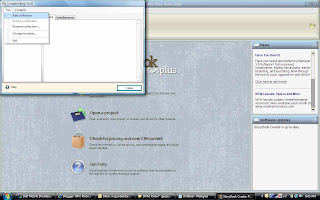
A dialog box will appear giving you a chance to name your collection. (note: the more collections you add, the slower SBC+ will load later. It is so easy to add a collection that you can afford to be discerning and add only your favorite go-to pieces. Also individual projects can be given their own collection name in order to have everything you want in one spot.)
 Highlighting the collection I want to add paper to, I select Content. Then choose Add paper, this gives me a chance to go looking for the paper I want.
Highlighting the collection I want to add paper to, I select Content. Then choose Add paper, this gives me a chance to go looking for the paper I want.
An Explore screen comes up and I go to to my organized files. I am looking for the file I have for Digitreats. Once I navigate to her folder, I look for the file containing the April papers from her shout kit. Found and clicked on that file. This is how that dialog box should look. Now I have the option to import everything in this file. If I only want one or two specific papers I will click on the picture of that paper. Second paper would require holding the Ctrl key and selecting simultaneously. If there is a group selecting the first one and using Shift and click together on the last one will select everything in between. Repeating these steps for embellishments is the same.
 I have selected the papers I want. Now I will get selected papers.
I have selected the papers I want. Now I will get selected papers. These now appear on my paper tab under Package heading.
These now appear on my paper tab under Package heading. This tutorial has shown you from the beginning screen how to include items in My Stuff. Once a project is open, My Stuff can be accesses from the organize icon located at the bottom of the Papers, and Embellishments tabs.
This tutorial has shown you from the beginning screen how to include items in My Stuff. Once a project is open, My Stuff can be accesses from the organize icon located at the bottom of the Papers, and Embellishments tabs.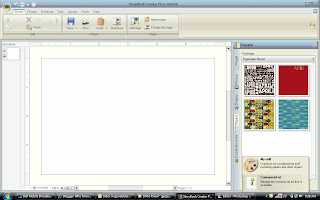 I realize this could be explained more concisely, but there it is. I like visuals and if more is needed let me know. I hope this helped you, because it helps me to get back to posting. I find it invigorating.
I realize this could be explained more concisely, but there it is. I like visuals and if more is needed let me know. I hope this helped you, because it helps me to get back to posting. I find it invigorating.Vault
Neilsongs asked:
Does one have to make a vault first or can you import your files at the beginning?


